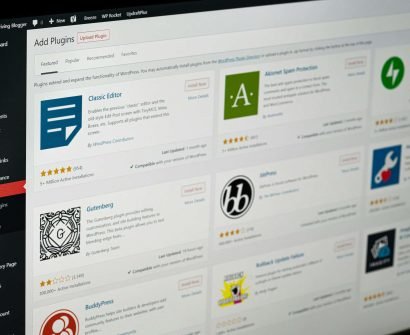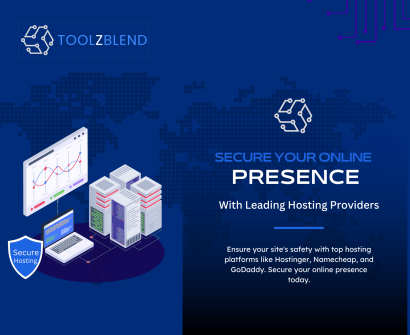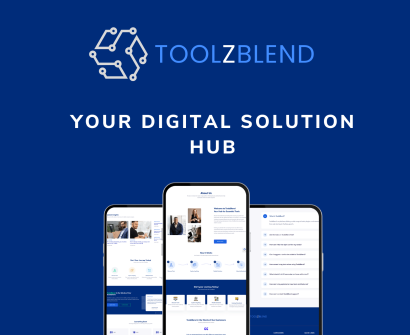Currently Empty: $0.00

What is a WordPress Site?
You might be wondering: “What is WordPress and its plugins?” “Why are they used?” WordPress powers over 43.5% of all the websites on the Internet, which is more than one-third of the Internet.
WordPress is one of the world’s simplest and most popular content management systems (CMS). This means you just need to provide content to the platform while the platform is responsible for handling all the coding and organizing. If you’re searching for the ideal platform to kickstart your journey, WordPress is the perfect choice.
WordPress is an open-source website creation project, meaning hundreds of volunteers from all around the world work every day to improve the platform. It also means it’s free to use without any licensing fees.
There’s an essential difference between using WordPress.com and the self-hosted WordPress.org. We recommend using WordPress.org because, although it requires you to use a domain and website hosting, it gives you full control over your content, which is highly beneficial from a security perspective. In addition, you can create a fully customizable online store using WooCommerce, enabling you to manage products, payments, and shipping securely.
In WordPress, you can use numerous free themes to shape your website, as well as plugins that enhance your site from multiple perspectives, including security and optimization. To use WordPress, it’s important to have a web hosting account where your website files are stored. We recommend web hosting providers like Bluehost, GoDaddy, and Hostinger for their reliability and cost-effectiveness.
What Types of Websites Can You Build with WordPress?
WordPress’s foundation is blogging due to which each of its websites comes with built-in blog functionality. However, over the years, through continuous improvements in performance, design patterns, and optimization, WordPress has evolved into a versatile platform which is capable of supporting various types of websites.
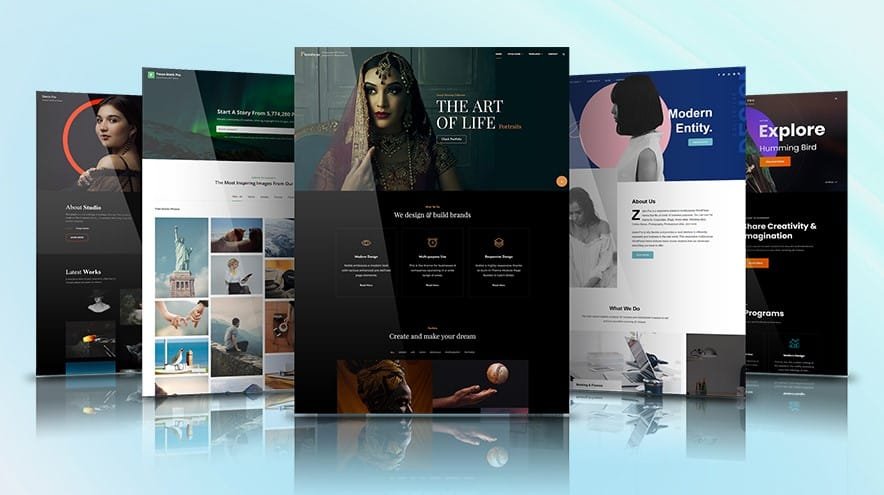
With an extensive range of plugins for speed optimization, security, and powerful web-building tools like Elementor, WordPress gives professionals the flexibility to use it for any purpose. Whether you’re creating an e-commerce store, a portfolio, or a membership site, WordPress provides endless customization options.
WordPress also seamlessly integrates with countless ideas to help you launch and scale your business. No matter your niche, WordPress offers robust functionality, flexibility, and unlimited growth potential. All you need is a vision and the resources to turn it into reality.
What Are WordPress Plugins?
A WordPress plugin is a tool that “plugs into” a WordPress website to add new functionality or enhance existing functionality without coding. Adding plugins is similar to downloading apps on a smartphone. For example, if you want to include a video on your website, you may need a plugin to enable that functionality. If the plugin is not installed, your browser may not know how to play the video.
There are over 60,000 plugins available for download from the WordPress plugin directory. Whatever your site’s needs are, there’s likely a plugin to meet your requirements. WordPress started as a simple blogging tool, but plugins have transformed it into a robust application framework and content management system (CMS). Depending on their features, plugins can make significant changes or minor adjustments to your website. For instance, a plugin like WooCommerce can turn a simple WordPress site into a fully functional e-commerce store, while a plugin like Disable Comments can disable all comments without requiring further action from the user.
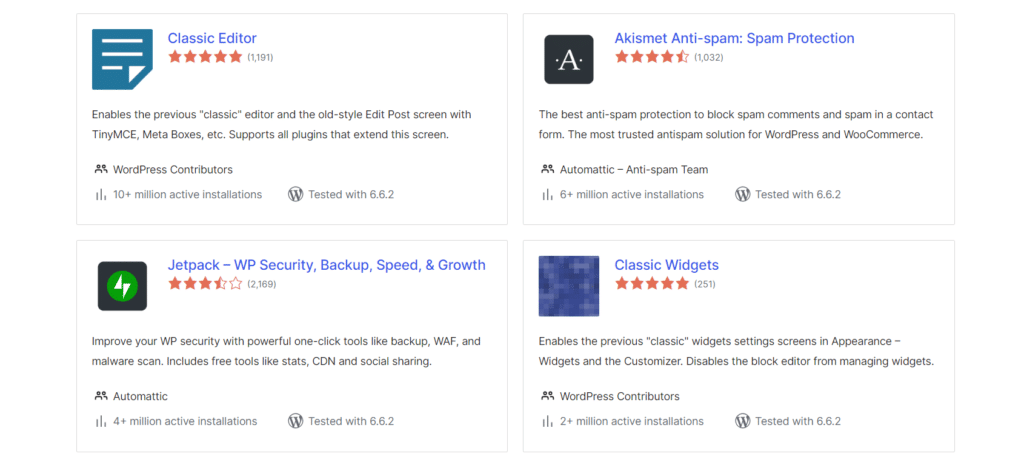
While many free WordPress plugins are available, premium or paid options also exist. Free plugins provide basic functionality, whereas paid plugins offer additional value, such as advanced features and dedicated support from developers.
How Do WordPress Plugins Work?
When you install a plugin, it integrates with your existing website code to add new features or modify existing ones. Plugins are typically written in programming languages such as HTML, CSS, JavaScript, or PHP, and they interact with your website’s core code and database to provide the desired functionality.
Plugins are developed according to specific guidelines provided by the website platform to ensure compatibility and seamless integration. For example, WordPress plugins adhere to the WordPress Plugin API, which defines the standards and functions that plugins should follow. This standardized approach ensures that plugins work harmoniously with the website platform, minimizing conflicts and compatibility issues.
How Plugins Integrate with WordPress
WordPress has a built-in system that allows plugins to integrate into the core software via Hooks. Hooks are points in the WordPress code where plugins can insert their own code to modify WordPress’s behavior. There are two types of Hooks:
- Action Hooks:
These hooks allow developers to insert custom code at specific points in themes or plugins. For example, when a post is published or a user logs in. - Filter Hooks:
These hooks allow developers to modify data before it’s displayed on a website. For example, a filter hook can change the format of a date on every blog post.
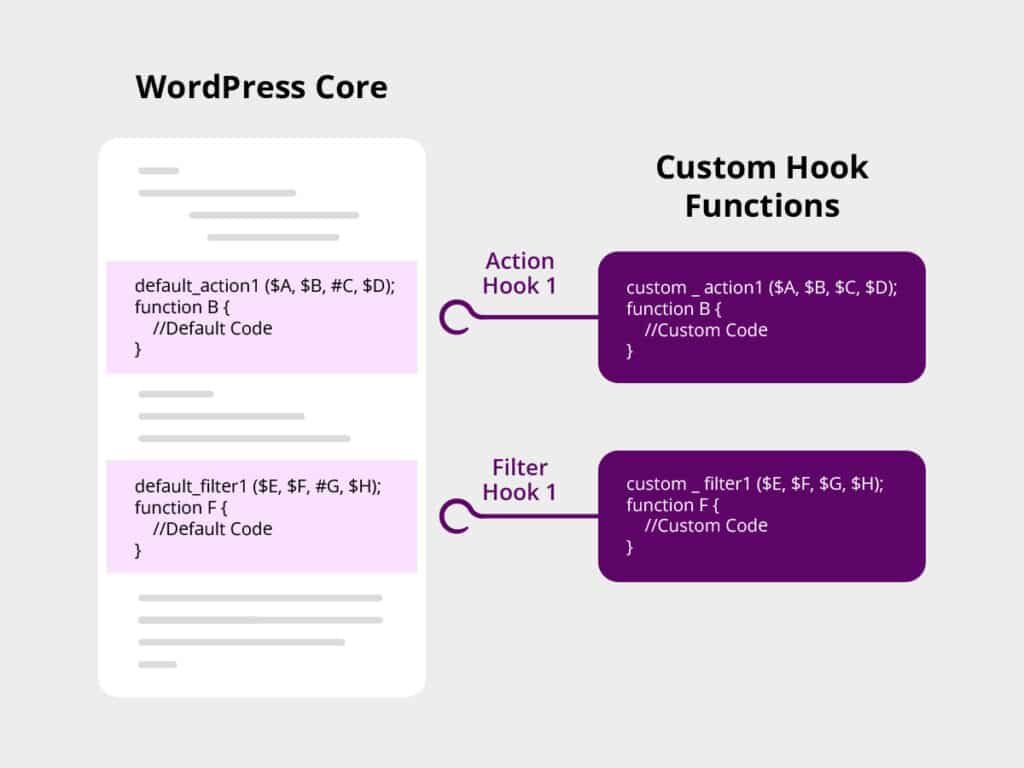
Structure of a WordPress Plugin
Each plugin consists of one or more files, primarily written in PHP (the primary language of WordPress). A typical plugin includes:
- Main Plugin File:
Contains metadata about the plugin (name, version, author) and initialization code. - Additional Files:
These can include PHP files, JavaScript for interactivity, CSS for styling, and image files.
After activation, plugins typically add new menus or options to your WordPress dashboard. This makes it easy for you to configure and use the plugin’s features without having to deep dive into the code. For example, an SEO plugin might add a new menu where you can set keywords and view optimization tips.
Finding the Perfect WordPress Plugin
To begin, identify your specific needs, whether it’s a contact form, SEO tool, security enhancement, or e-commerce solution. This clarity will streamline your search process and help narrow down the options.
Start your search in the WordPress Plugin Directory. Log into your dashboard, go to Plugins > Add New, and use relevant keywords in the search bar. Utilize filters like “Featured,” “Popular,” and “Recommended” to explore top-rated options.
When you find a promising plugin, click on it to read the description, check screenshots, and review user ratings and reviews. Ensure it is actively maintained by checking the “Last Updated” date and looking for a high number of active installations. Good support, such as detailed documentation and active forums, is also crucial.
Ensure compatibility with your WordPress version and other plugins. Look for compatibility details on the plugin’s page and check for any reported conflicts in user reviews or forums.
Compare different options and evaluate their features to find the best match for your needs. If possible, test demo versions or free trials for hands-on experience. Expert reviews from trusted WordPress blogs can also guide your decision.
Managing WordPress Plugins: A Step-by-Step Guide
Installing a Plugin from the WordPress Directory
- Log into your WordPress dashboard.
- Go to Plugins > Add New in the left sidebar to access the WordPress Plugin Directory.
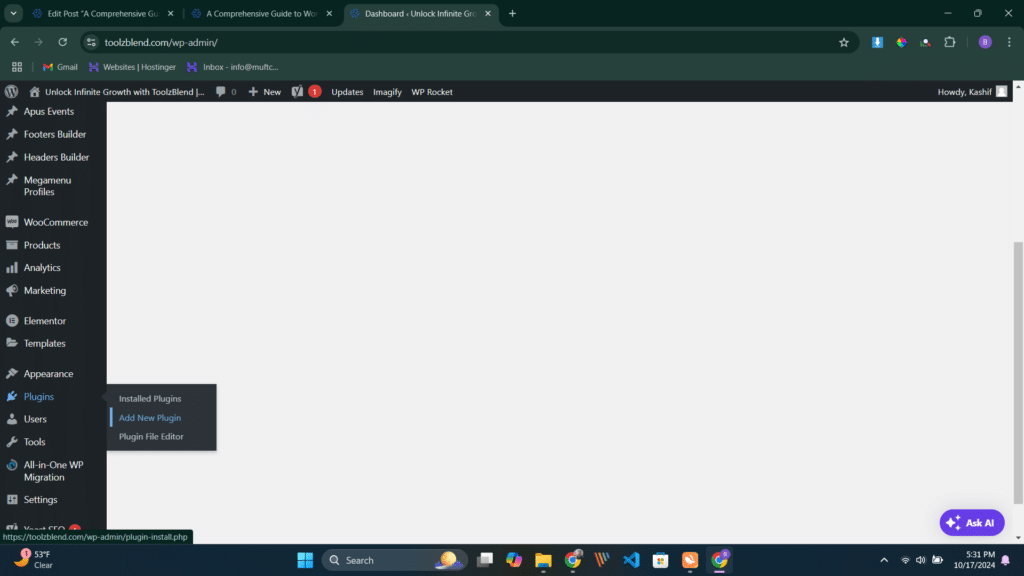
- Use the search bar to find the plugin you need. Browse through options and read descriptions to make an informed choice.
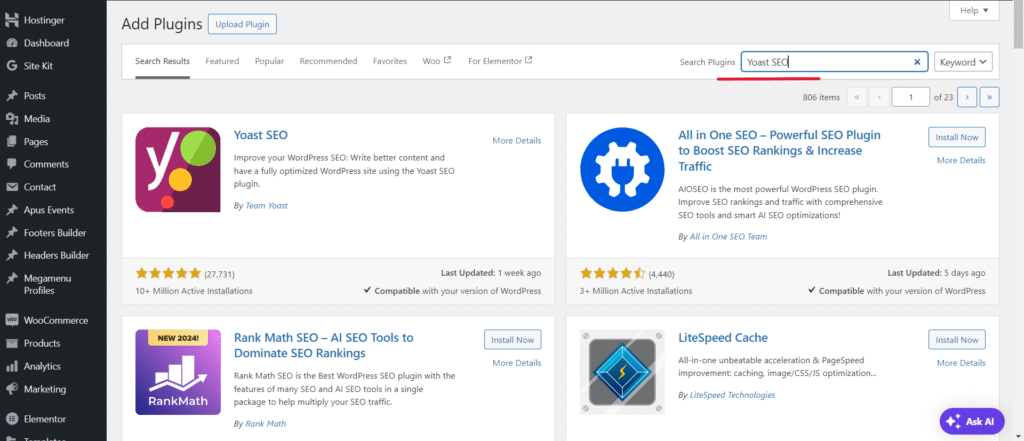
- Click on “More Details” to review its description, ratings, and compatibility with your WordPress version
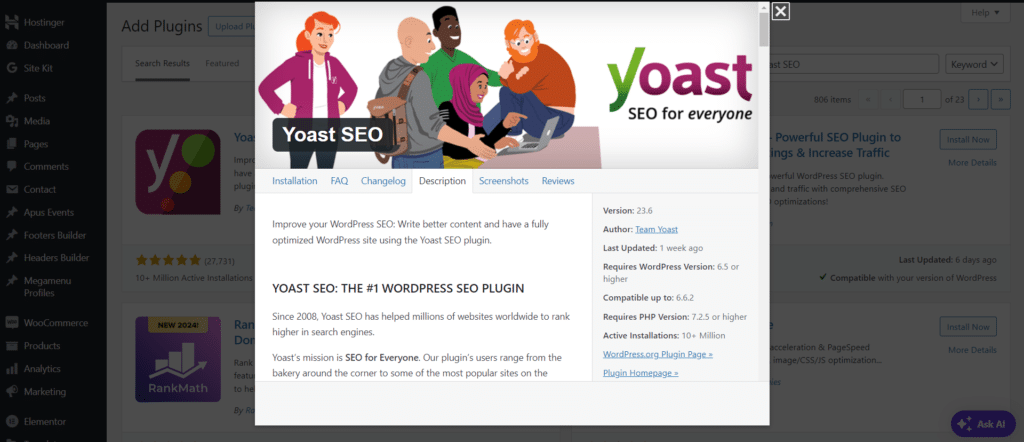
- Click “Install Now” once you find the right plugin.
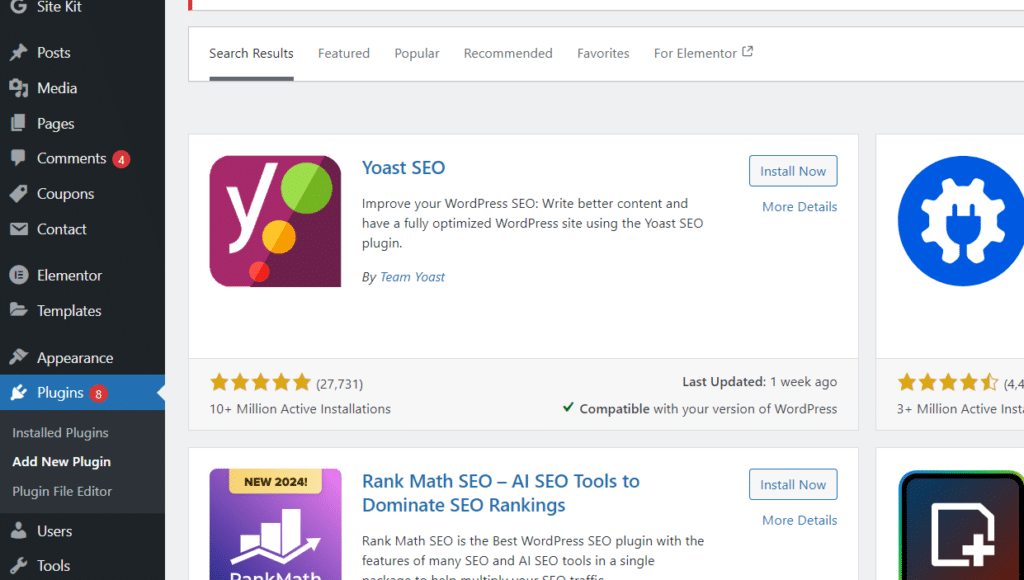
- Activate the plugin by clicking the “Activate” button after installation.
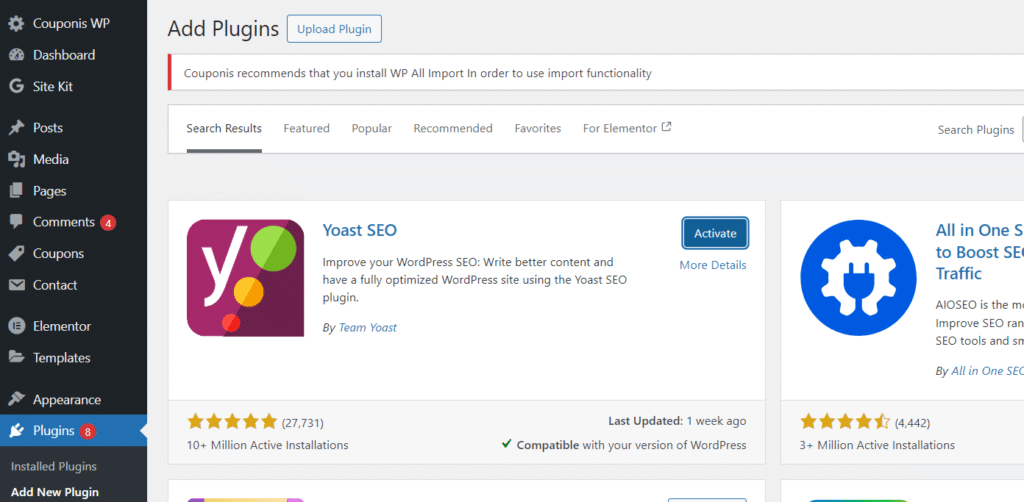
Installing a Plugin from a Third-Party Source
- Installing a Plugin from a Third-Party Source
- Download the plugin file (usually a .zip file) from the third-party source.
- In your WordPress dashboard, go to Plugins > Add New > Upload Plugin.
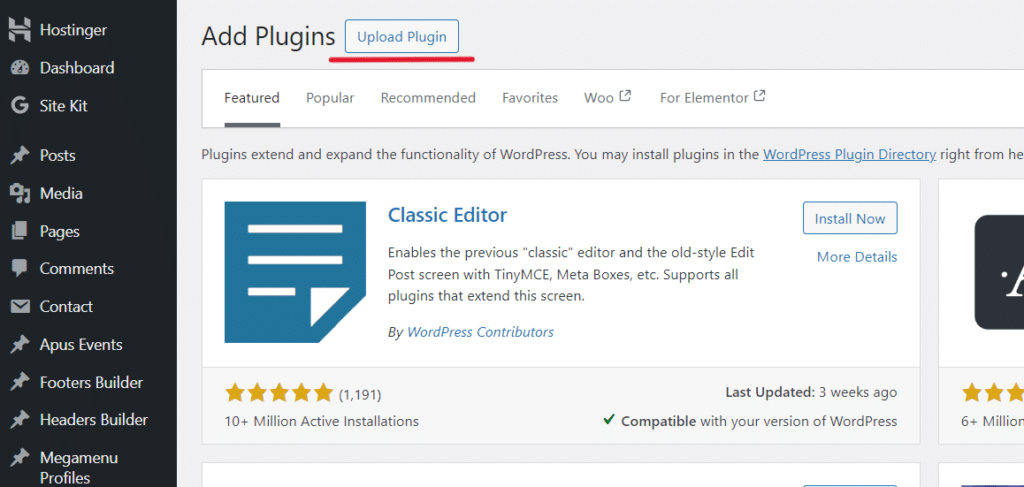
- Click “Browse…”, select the .zip file from your computer, and click “Install Now”.
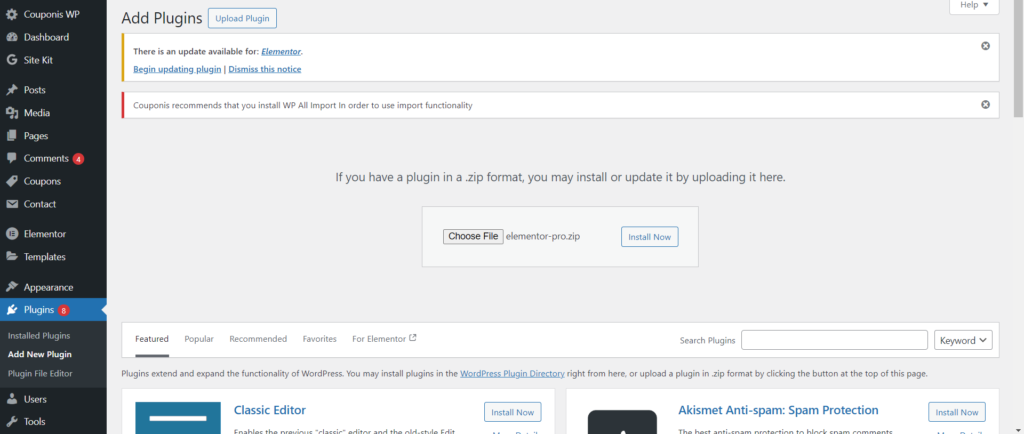
- Activate the plugin by clicking the “Activate” button.
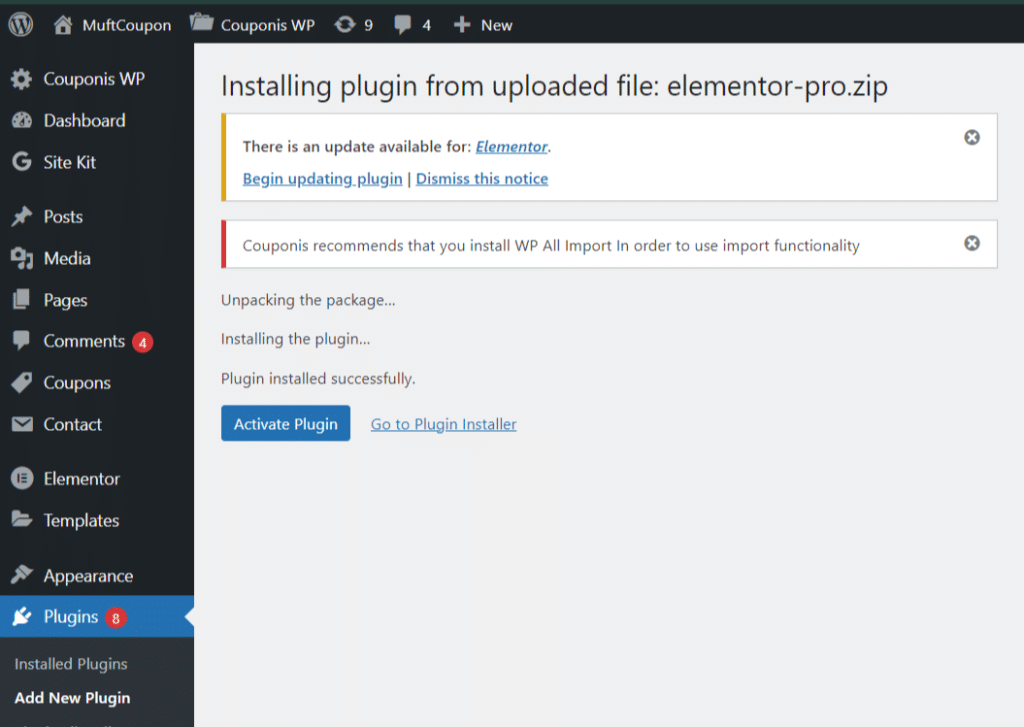
Deactivate a Plugin in WordPress
- Log into your WordPress dashboard.
- Go to Plugins > Installed Plugins from the left sidebar.
- Find the plugin you want to deactivate.
- Click the “Deactivate” button below the plugin’s name. The plugin will remain installed but won’t be active.
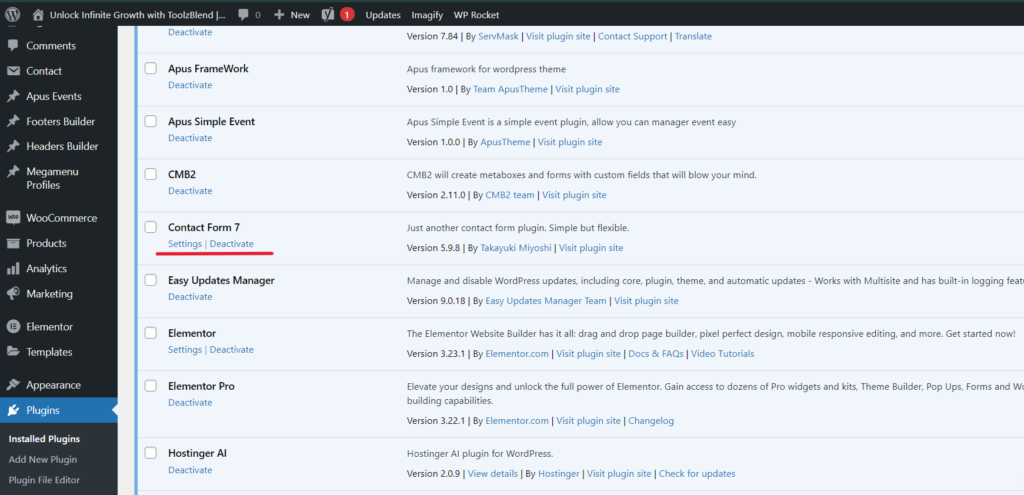
Deleting a Plugin in WordPress
- Log into your WordPress dashboard.
- Go to Plugins > Installed Plugins.
- First, deactivate the plugin if it’s active (as plugins must be deactivated before they can be deleted).
- After deactivating, click the “Delete” button under the plugin’s name.
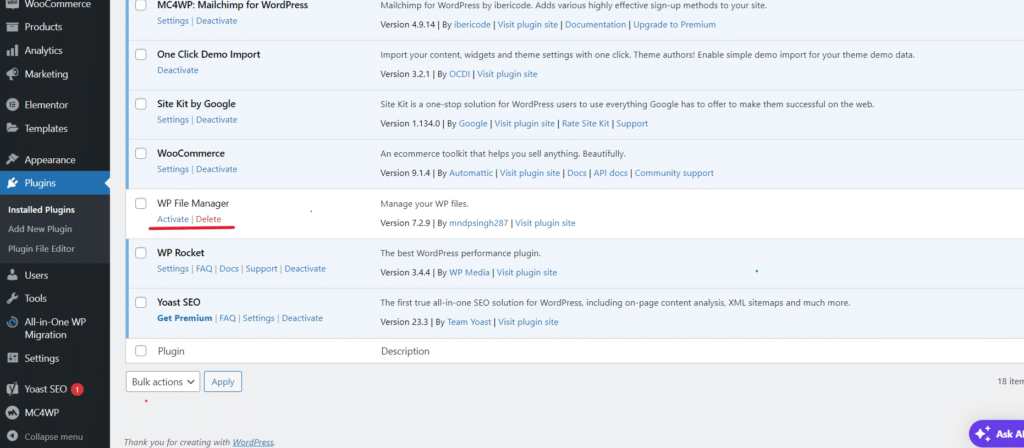
- Confirm the deletion when prompted. This will completely remove the plugin from your site.
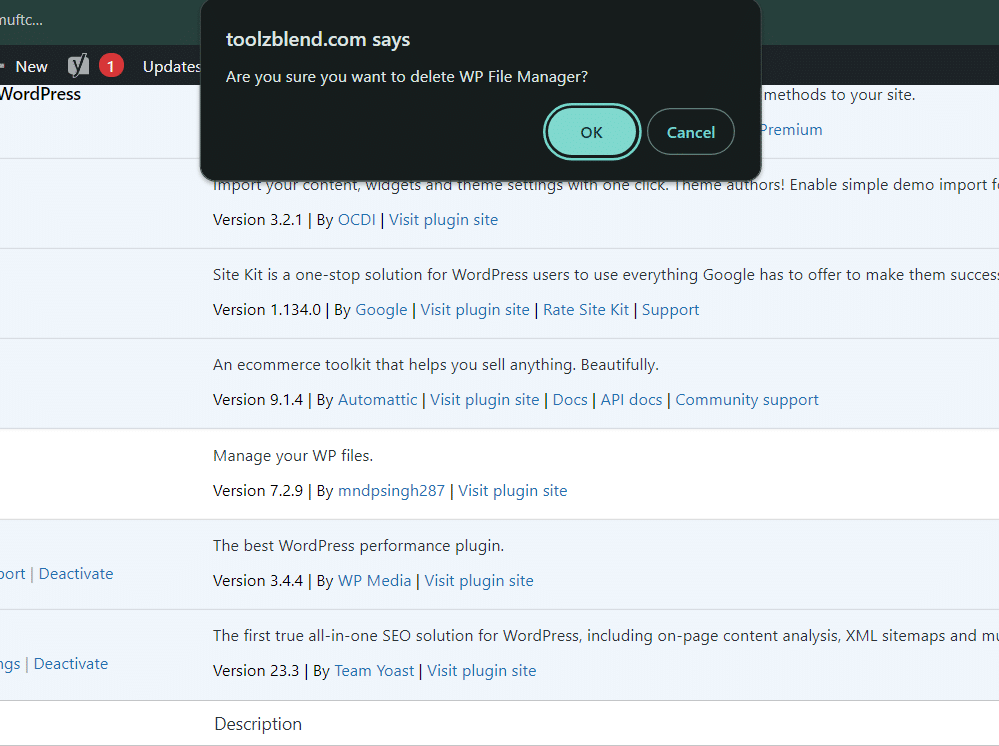
Updating a Plugin in WordPress
- Log into your WordPress dashboard.
- Go to Plugins > Installed Plugins to check for updates.
- If a plugin has an update available, you’ll see a notification below its name with an “Update Now” button.
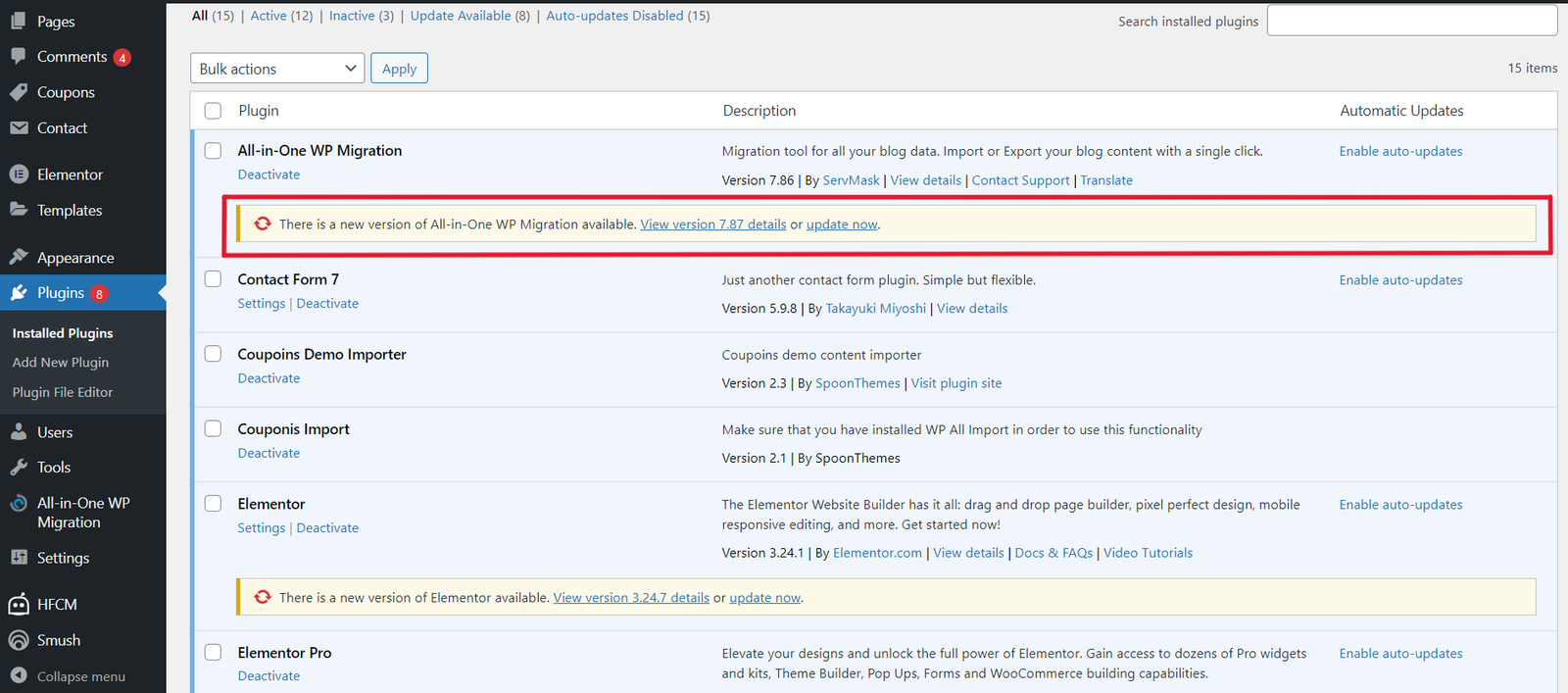
- Click “Update Now” and WordPress will automatically download and install the latest version of the plugin.
- Wait for the update to complete, and the plugin will be updated to the latest version.
Final Words
WordPress and its plugins offer a powerful combination for building and managing a wide variety of websites. By understanding the fundamentals of WordPress and how to effectively use plugins, you can create a customized online presence that meets your specific needs. Whether you’re starting a blog, launching an e-commerce store, or developing a portfolio site, WordPress provides the flexibility and functionality you need to succeed. Happy building!